Two-Factor Authentication (2FA) is an optional yet strongly recommended security measure. Once activated, Nygma Cloud requires a six-digit security code alongside your login email each time you access your account via a web browser.
How to Enable Two Factor Authentication
- Log in to your Nygma Cloud web console.
- Click your name on the left-side menu and select Security.
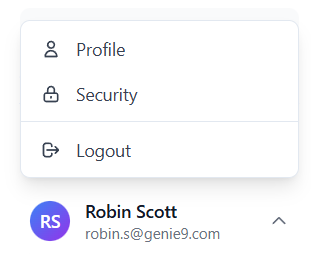
- In the Account Settings page, select the Security option from the left-side panel.
- Under the Two-Factor Authentication section, click the Enable 2FA button.

- Under the Enable Two-Factor Authentication instructions, click the Continue button.

- Install a compatible app on your mobile device that supports the Time-based One-Time Password (TOTP) protocol, such as:
- Google Authenticator (Android/iPhone/BlackBerry)
- Duo Mobile (Android/iPhone)
- Amazon AWS MFA (Android)
- Authenticator (Windows Phone 7)
- Open the app you installed in step #6 above, scan the barcode displayed in your Nygma Cloud web console, and click the I’ve Added the Account button.

- The authentication app will generate a six-digit security code. Enter this code in the Verify Setup field and click Verify & Enable 2FA.
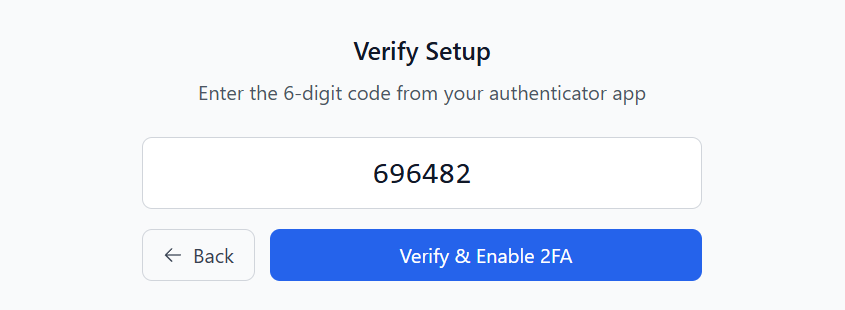
- In the Save Your Backup Codes step, click the Download button to download your backup codes and save the downloaded file in a safe place. Those Codes can be used to access your Nygma Cloud account if you lose the authentication app.
Once done, click the I’ve Saved My Codes button.
Each backup code can only be used once. After using a code, it will be permanently disabled.

Now, Two-Factor Authentication (2FA) is enabled for your Nygma Cloud account. Each login attempt will prompt for the six-digit code generated by your authenticator app, enhancing the security of your account.
How to Disable Two Factor Authentication
- Log in to your Nygma Cloud web console.
- Click your name on the left-side menu and select Security.
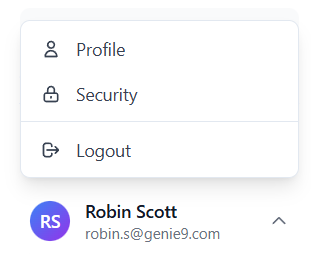
- In the Account Settings page, select the Security option from the left-side panel.
- Under the Two-Factor Authentication section, click the Disable button.

- Click the Send Verification Email button.
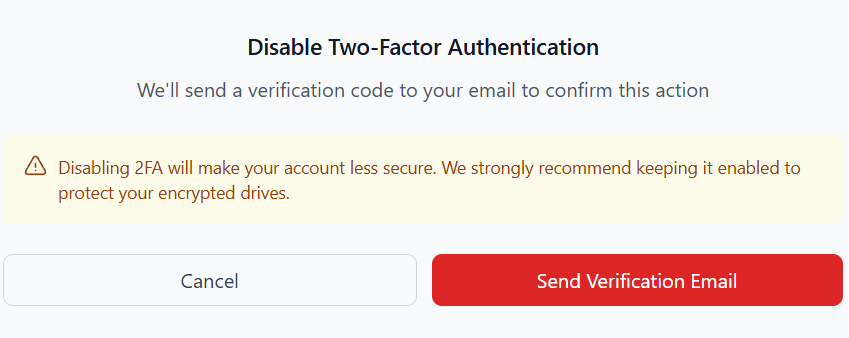
- An email with a verification code from Nygma <noreply@genie9.com> will be sent to you. Type it under your Nygma Cloud web console and click the Disable 2FA button.
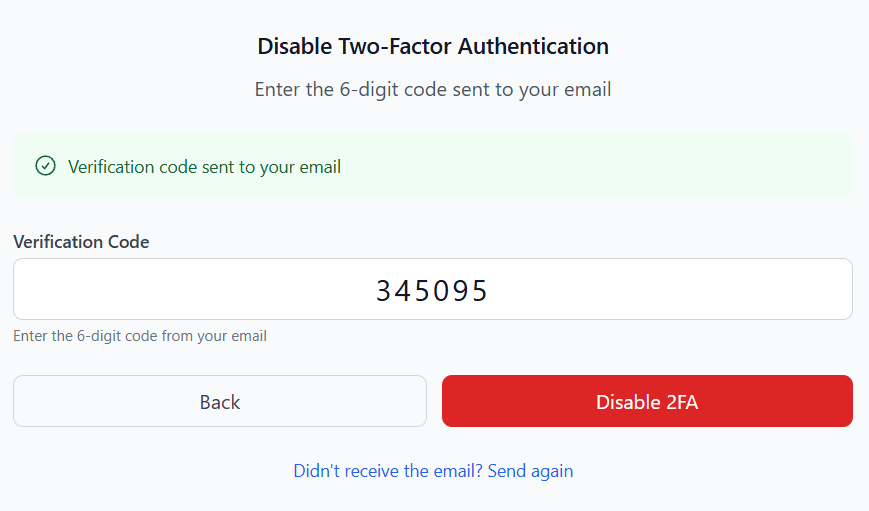
Once done, a final ⚠️ Two-Factor Authentication Disabled – Nygma Encryption confirmation email will be sent to you, confirming your actions.


