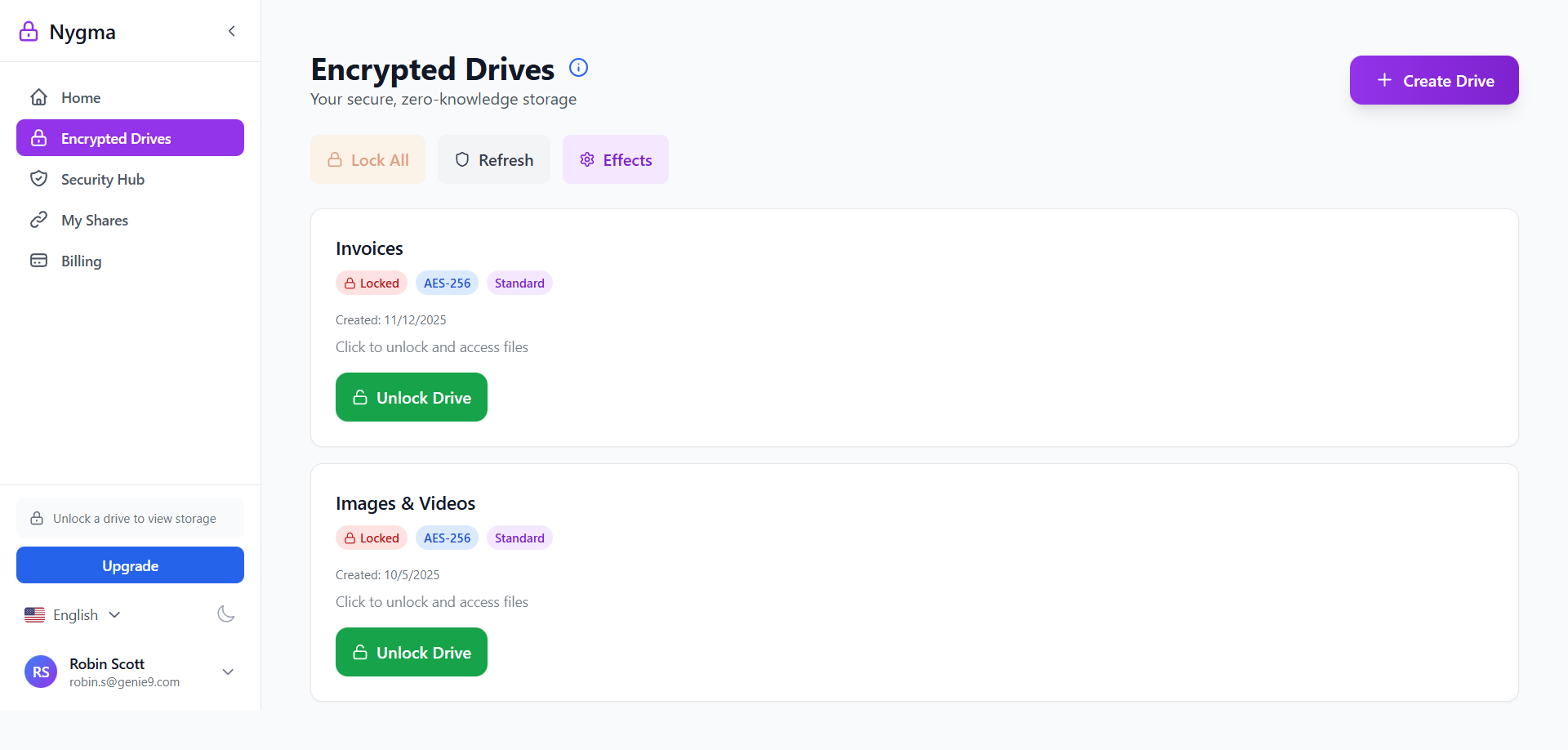Once you create an encrypted drive in your Nygma Cloud account, the next step is to start adding your data to it. Whether you want to upload important files, organize folders, or capture and store images directly from your device’s camera, Nygma makes the process simple and completely secure.
Every file you add is encrypted on your device before upload, ensuring that no one—not even Nygma—can access your content. This maintains the platform’s zero-knowledge privacy standard, where encryption keys never leave your device. The upload process is optimized for speed and reliability, whether you are using the web app, mobile app (coming soon), or desktop client (coming soon).
This article explains the different methods for adding data to your encrypted drive, including how to:
- Upload files and folders securely from your device
- Instantly capture and save images using your device’s camera
- Manage and organize your uploaded content within the drive
How to Add Data to an Encrypted Nygma Cloud Drive
1. Log in to your Nygma Cloud web console.
2. Refer to the Encrypted Drives page.
3. Unlock the target encrypted drive by clicking its Unlock Drive button and entering its encryption password or recovery key.
4. Once inside the unlocked encrypted drive, click the Add + icon and proceed with adding data using the options there.
- Use the Files option to upload selected files from your device.
- Use the Upload Folder option to upload an entire folder from your device.
- Use the Camera option to take a photo/video via your Camera and upload it directly to your Nygma Cloud drive.
- Use the Folder option to create a new empty folder under this encrypted drive so you can add data to it later.
- Use the Paste option to paste data copied via your file explorer.