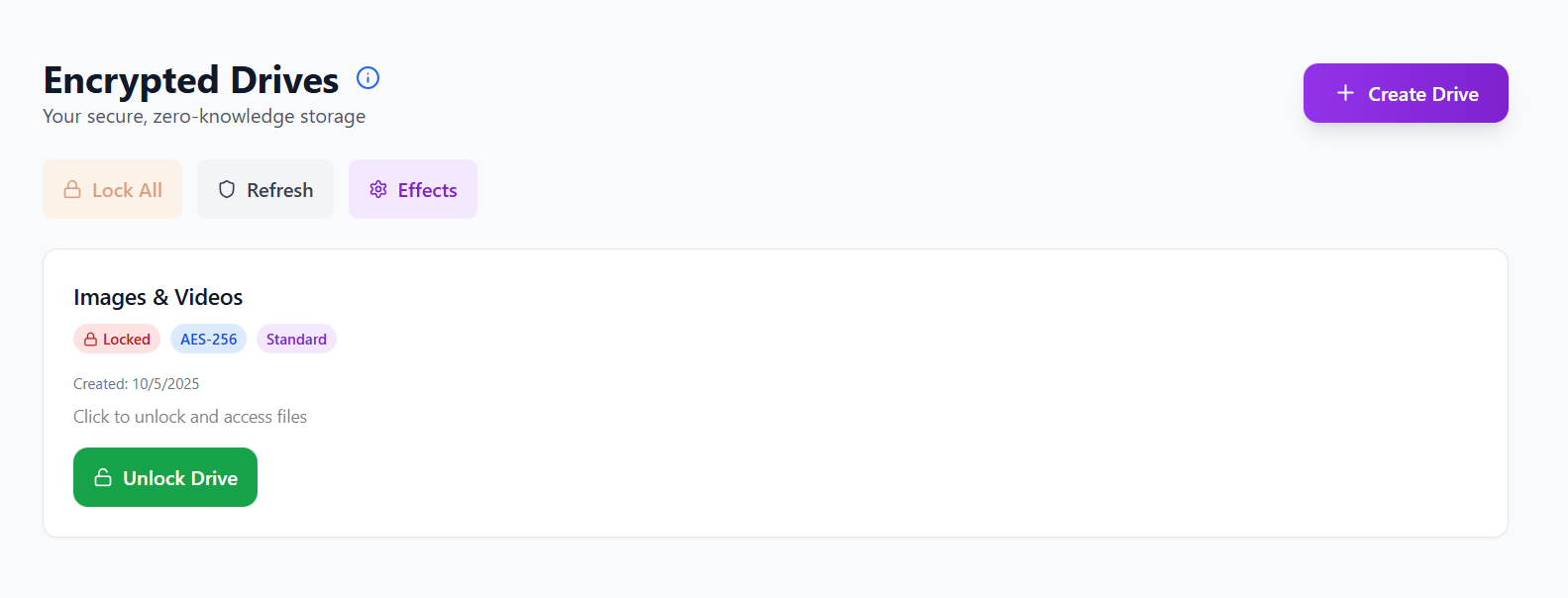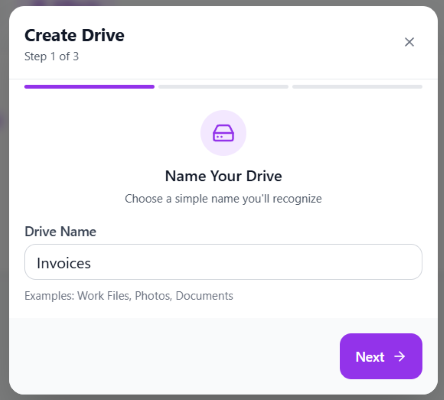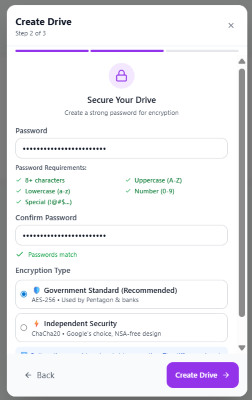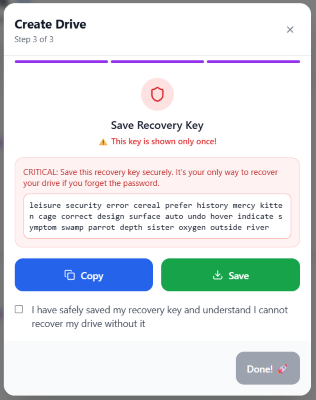Creating an encrypted drive in Nygma Cloud allows you to store and manage your files in a fully private, zero-knowledge environment.
Unlike traditional cloud storage, where providers can technically access your data, Nygma’s encryption occurs entirely on your device before any information leaves it. This means that your files, filenames, and metadata remain invisible to everyone — even Nygma.
Nygma Cloud allows you to create several encrypted drives (depending on your plan). Each encrypted drive acts as a self-contained vault protected by a unique encryption key that never leaves your device. You can choose between Nygma Shield (AES-256-GCM), Quantum Shield (ChaCha20-Poly1305), or Paranoid Shield (multi-layer encryption), depending on your preferred balance of performance and security. Once created, your drive’s data remains accessible only to you through your password or recovery key, ensuring complete control and mathematical certainty of privacy.
This article explains the step-by-step process for creating a new encrypted drive in Nygma Cloud, along with key options and best practices to maintain the highest level of security.
How to Create an Encrypted Drive
1. Log in to your Nygma Cloud web console.
2. Go to the Encrypted Drives page. This page contains all the encrypted drives you created so far.
3. Click the Create Drive button.
4. A 3-step dialog will open:
Step 2: Secure Your Drive
- Create a strong password for encryption.
- Confirm the password.
- Specify the preferred encryption type.
- Click Create Drive to proceed.
Step 3: Save Recovery Key
- The key is shown only once.
- CRITICAL! Save this recovery key securely. It is the only way to recover the drive if you forget the password.
- Confirm that you have safely saved the recovery key and that you understand you cannot recover this drive without it.
- Click Done!
This way, your encrypted drive is successfully created and ready to be used!