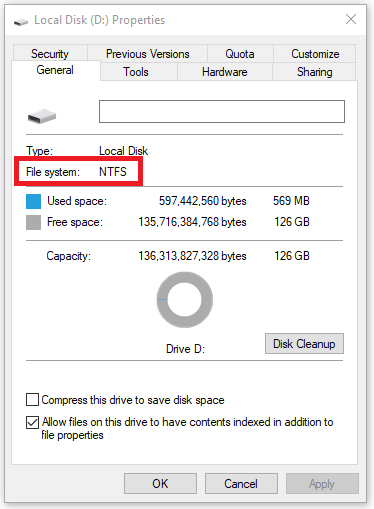You are not allowed to back up 4 GB or more of data to a drive with FAT32 File System. You may either:
- Split the data at 2 GB from Where to Backup options.
- Convert the System File of your drive from FAT32 to NTFS.
SYMPTOMS
You get this when backing up data that exceed 4 GB to a drive with FAT32 File System. FAT32 has inherent limit to the maximum size of any file you load to a disk, which is 4 GB.
Check File System
Using your Windows Explorer, right-click on the drive → Properties → File System.
RESOLUTIONS
Split the data so that the files do not exceed 4 GB. To do so:
- Open your Genie Backup Manager → Edit Previous Jobs → Select the backup job to edit.
- Go to step 2. Where to Backup → Enable Multi-Drive Spanning → Use Fixed Split Size → Set the Size per drive to 2 GB.
- Save your changes.
Convert the File System format from FAT32 to NTFS. To do so:
- Press the Windows + R keys on your keyboard in order to open the Run dialog → Type cmd.exe and hit Enter.
- Type the following command and hit Enter:
CONVERT DriveLetter: /fs:ntfs
Where DriveLetter is a letter assigned to the drive you want to convert its File System.
This way, the File System of the drive will be converted from FAT32 to NTFS without data loss.