You probably want to back up a folder from a client machine on your Windows network. Sharing this folder is the only way to do it. But you don’t want the rest of the crew to view its contents. Or maybe you want to upload your backups to a network folder on another machine on the server and you want to keep it unseen too. Then you need to hide this folder.
On a Microsoft Windows Network if you share a folder that has a dollar sign ‘$’ at the end of its name, then it is considered to be hidden and other machines cannot see it. Unless you explicitly enter its name in the address bar or the command prompt.
Regular backup applications, however, will not allow you to choose hidden folders simply because the application cannot see these kinds of folders. But with Genie Backup Manager (GBM) you can add these folders easily via My Folders by using the Manual file/folder selection option as follows:
- Refer to the My Folders tab of the What to Backup window of GBM → Click the Show Manual Files/Folder Selection option.
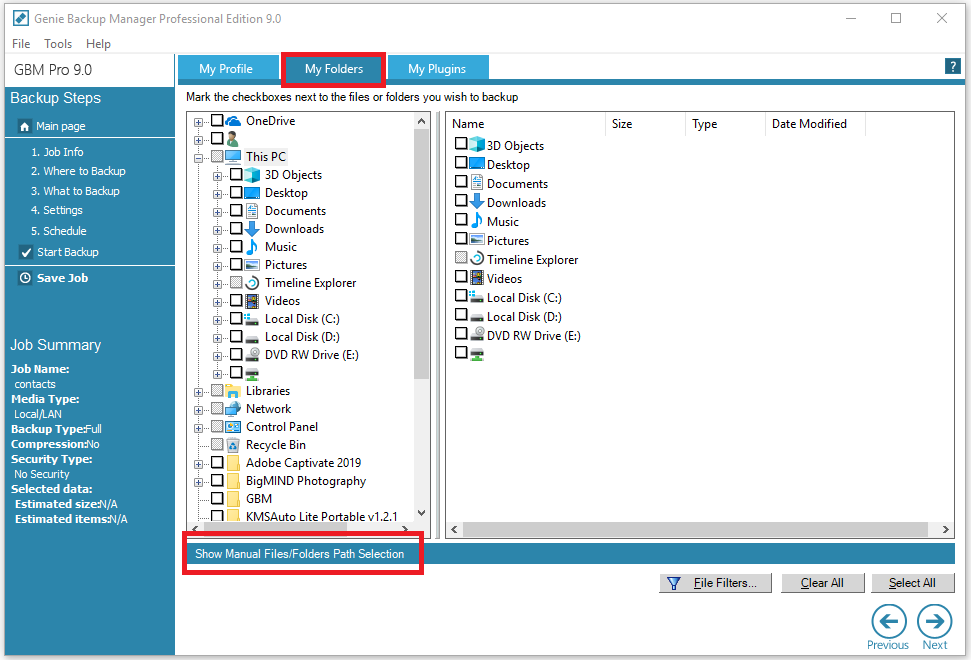
- Click the Add button to add the folder path → When the Add Folder/File dialog appears, type the hidden network folder name and select the Include sub-folders if you wish to backup subfolders within the directory → OK.
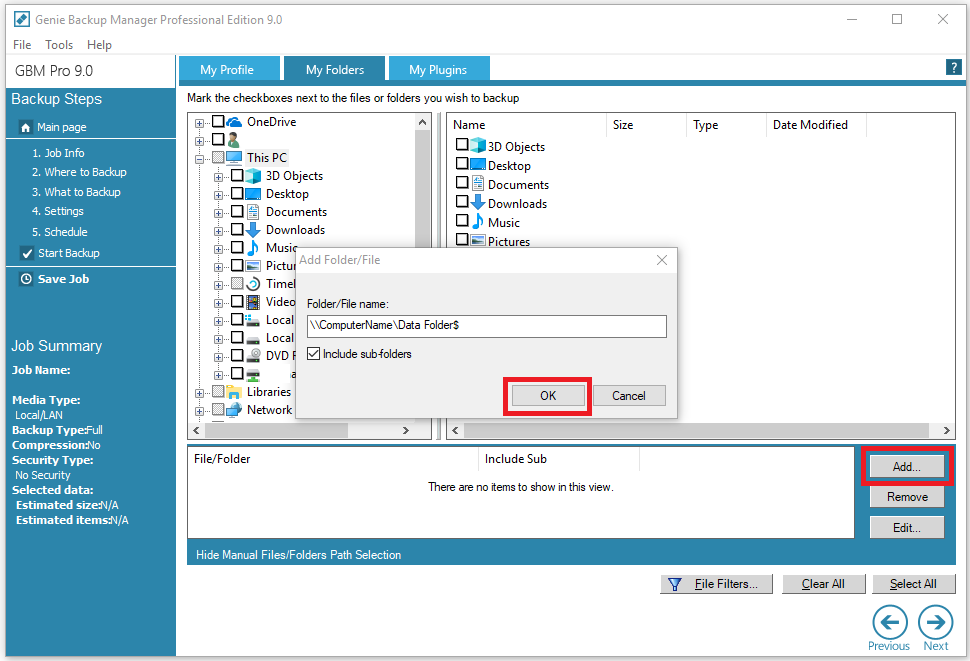
- Repeat step 2 if you wish to backup more than one network hidden folder.
Applies To: Genie Backup Manager.


