SYMPTOMS
By default, Genie Backup Manager (GBM) stores the backup job information and catalog files under the following directory:
C:\Users\YourUserName\AppData\Roaming\Genie-Soft
AppData is a hidden folder.
RESOLUTION
- Close GBM.
- Press the Windows + R keys on your keyboard in order to open the Run dialog → Type regedit and hit Enter. This will open the Windows Registry Editor.
- Go to the following key, where %PRODUCT% is the GBM edition you are using (Pro, Home, or Server):
HKEY_CURRENT_USER\Software\Genie-Soft\GBM%PRODUCT%8\Main
- Double-click the AppDataPathType and change its Value to 1.
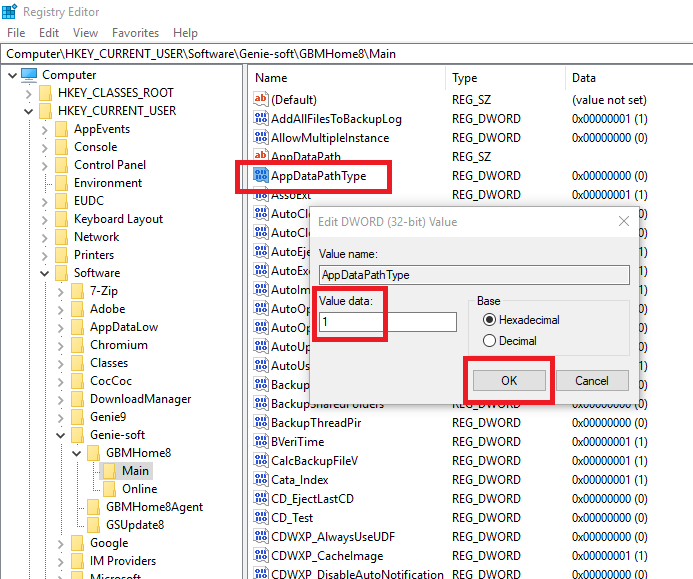
- Double-click the AppDataPath → In the Value field, place the new path where you want to start saving GBM’s data → OK.
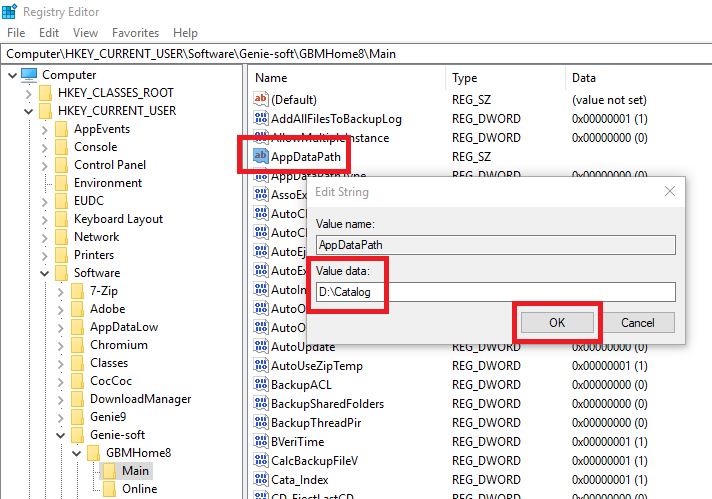
- Close the Windows Registry Editor.
- Open GBM.
For example, if the new path you selected is the D:\Catalog as shown in the screenshot above, once you open GBM, you will notice that it starts saving the new job’s settings and catalog files under:
D:\Catalogs\Genie-soft\GBM%PRODUCT%8\Jobs
So, if you already have data under the following old path:
C:\Users\YourUserName\AppData\Roaming\Genie-Soft\GBM%PRODUCT%8\Jobs
You can copy them from there and add them to the same Jobs folder under the new directory.
APPLIES TO: Genie Backup Manager (GBM).


