SYMPTOMS
Genie Timeline (GTL) backs up files that you wish to be excluded in the Disaster Recovery backup.
REASON
Disaster Recovery does not follow the normal Auto-Exclude rules which you can find under Tools → Preferences. This is important to avoid excluding essential files for the full system restore by mistake.
However, these rules can be changed by manually editing a file in the application data folder.
RESOLUTION
- Press the Windows + R keys on your keyboard in order to open the Run dialog → Type services.msc and hit Enter → Refer to Genie Timeline Service → Stop.
- Using your Windows Explorer, refer to the following directory:
C:\Users\YourUserName\AppData\Roaming\Genie9\GenieTimeLine\Jobs\{F4298088-7F22-4808-98AC-50A36B17C7A9}AppData is a hidden folder.
- Right-click on the AutoExcludeDR.xml file if the Disaster Recovery is one of your data selections, and select to Edit it.
- If you want to exclude a folder or drive, then add the following line:
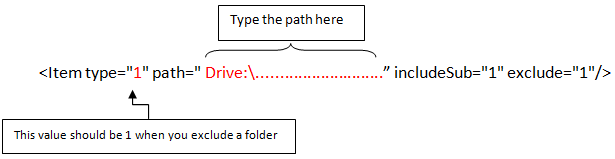
- If you want to exclude a certain file, then add the following line:
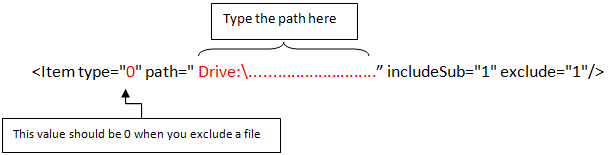
- Save the changes and exit the file.
- Press the Windows + R keys on your keyboard in order to open the Run dialog → Type services.msc and hit Enter → Refer to Genie Timeline Service → Start.
APPLIES TO: Genie Timeline (GTL)


