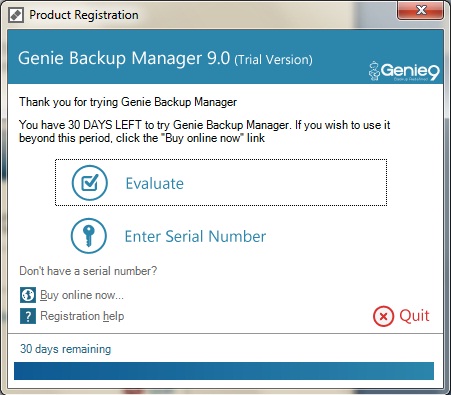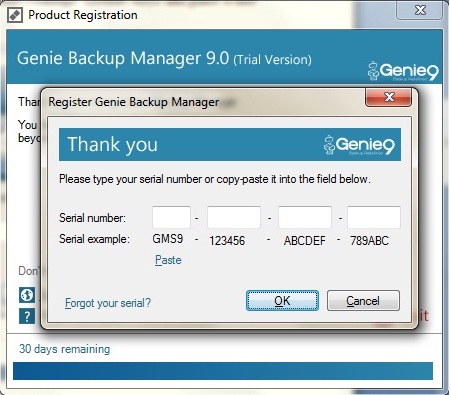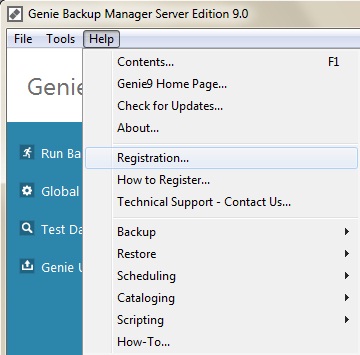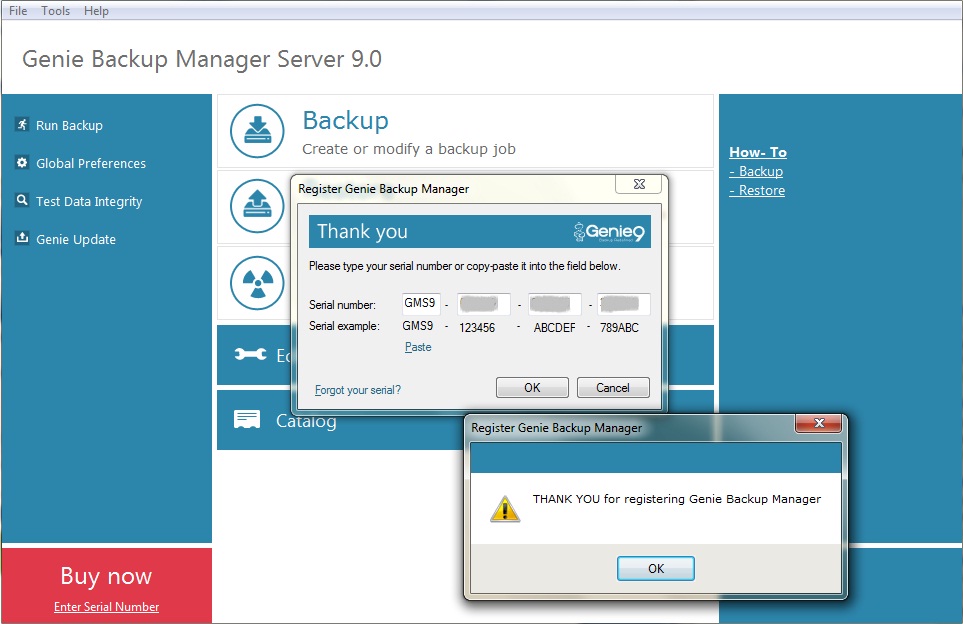Upon opening Genie Backup Manager (GBM), you will be prompted with a Trial Version dialog box in which you can continue evaluating the product; or if you have purchased the application, may enter your registration key.
After purchasing GBM, you will receive an email with your Registration Key. To register your GBM software, copy the registration key from there, and apply any of the following methods to launch register:
- Open your GBM software.
- Click on the Enter Serial Number on the Product Registration dialog box that appears before starting the main screen. A Registration Box will appear with text boxes to place your key. Paste the key into the boxes.
For the Pro edition of GBM, the key is in the following format: GBM9-XXXXXX-XXXXXX-XXXXXX
For the Home edition of GBM, the key is in the following format: GBH9-XXXXXX-XXXXXX-XXXXXX
For the Server edition of GBM, the key is in the following format: GBS9- XXXXXX-XXXXXX-XXXXXX
Once you successfully register GBM, a confirmation message will appear.
Applies To: Genie Backup Manager (GBM).