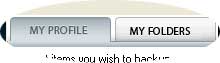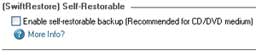 |
Self-Executable Backup Set This option allows you to recover your data on any machine even though Genie Backup Manager (GBM) is not installed on it. It creates a .exe file in which the restore wizard is built-in. |
| Tip! to restore the backup job, locate and run the .exe file, select the items to be restored, and finally click Restore now. | |
|
|
|
|
Rollback Genie Backup Manager (GBM) will keep old versions of modified files backed up in previous runs, this way you can still restore any backed-up version of a certain file. |
|
| Tip! Disabling rollback in a backup job will also disable versioning. | |
|
|
|
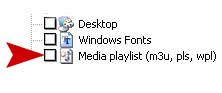 |
Media Playlist Using this option you can backup your favorite songs and in the same way they are arranged on your computer i.e., it will back up the songs along with the playlist. |
| Tip! You can add a playlist, by the Add Playlist button then browsing through the files and choosing the playlists you want. | |
|
|
|
|
Plugins It will backup the customized folder in a specific application such as settings, profiles.. Other plugins backup the whole application in that way when restoring you don’t need to reinstall the application. Plugins backup also from the registry keys so when restoring it will be restored to its original location and it will be working. |
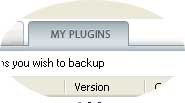 |
| Tip! Genie Backup Manager (GBM) offers free unlimited plugins. http://www.genie-soft.com/Scripting/ScriptSrch.aspx | |
|
|
|
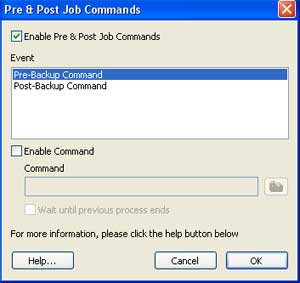 |
Pre & Post Commands This feature allows you to write your own customized commands to perform a task before and after a backup is completed. |
| Tip! You will find this feature under the Settings page → More settings. | |
|
|
|
|
Selecting from My Profiles, My Folders selects the same data but differs in the restore process. My Profile: It will be restored to a path that’s already on the computer, for example, if you selected C:\Documents and Settings\Username\Favorites, it will be restored to a path that already exists i.e. it will be returned C:\Documents and Settings\User of this machine\Favorites. i.e. if you go to Favorites you will find your data there My Folders: It will be restored using the same path if it is not there it will create it, for example, if you selected C:\Documents and Settings\Username\Favorites, it will be restored to that path if it is not on the machine it will create it. i.e. if you go to Favorites you will not find your data. |
|
| Tip! My Folders procedure works when restoring to a new computer, if restoring to your same machine it will restore to their original locations and the path where they are saved. | |
|
|
|
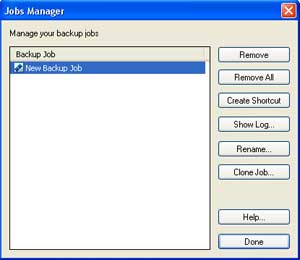 |
Job Manager You can manage the jobs you already created easily using this feature. For example, cloning, remove, creating desktop shortcut, checking the backup log, and renaming. |
|
Tip! You will find it from Tools → Job Manager.
|
|